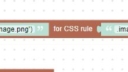- This topic has 2 replies, 2 voices, and was last updated 1 year, 4 months ago by
 abd3d.
abd3d.
-
AuthorPosts
-
2024-08-12 at 8:44 am #76517
 abd3dParticipant
abd3dParticipantI am following this tutorial of swiss army knife from Youtube. I am stuck at the tutorial 9 where I have to toggle icon of annotation to visible to hidden using different svg files.
For HTML I am not using webflow to generate HTML code, rather I have created HTML.
For image as button I am using this CSS style.image-button { width: 50px; height: 50px; margin: 10px 0; border: none; background-color: transparent; cursor: pointer; } .image-button img { width: 100%; height: 100%; display: block; }and in body
<button class="image-button" id="annotation_button"><img src="media/annotation_visible_button.svg" alt="Button 3"></button>I am using this….
Now the problem is I am unable to change icon as tutorial mention using ” SET Style” and “backgrond” image no matter what i do. The button is working correctly cause I put audio when it clicked and the audio in playing.
This is my whole code
<!DOCTYPE html> <html lang="en"> <head> <meta charset="UTF-8"> <meta name="viewport" content="width=device-width, initial-scale=1.0"> <title>Swiss army knief</title> <link rel="icon" href="media/favicon.png" type="image/png"> <style> body { margin: 0; padding: 0; height: 100vh; display: flex; justify-content: space-between; align-items: center; position: relative; overflow: hidden; } .column { display: flex; flex-direction: column; align-items: center; z-index: 2; } #left-column { padding-left: 20px; } #right-column { padding-right: 20px; } .image-button { width: 50px; height: 50px; margin: 10px 0; border: none; background-color: transparent; cursor: pointer; } .image-button img { width: 100%; height: 100%; display: block; } iframe { position: absolute; top: 0; left: 0; width: 100%; height: 100%; border: none; z-index: 1; } @media (max-width: 768px) { #left-column { padding-left: 10px; } #right-column { padding-right: 10px; } } </style> </head> <body> <div class="column" id="left-column" style="display: none;"> <button class="image-button" id="unfold_knife_button"><img src="media/unfold_knife_button.svg" alt="Button 2"></button> <button class="image-button" id="fold_knife_button"><img src="media/fold_knife_button.svg" alt="Button 1"></button> <button class="image-button" id="annotation_button"><img src="media/annotation_visible_button.svg" alt="Button 3"></button> </div> <div class="column" id="right-column" style="display: none;"> <button class="image-button" id="plastic_button"><img src="media/plastic_button.png" alt="Button 4"></button> <button class="image-button" id="wood_button"><img src="media/wood_button.png" alt="Button 5"></button> <button class="image-button" id="carbon_button"><img src="media/carbon_button.png" alt="Button 6"></button> </div> <iframe src="my_awesome_app.html" allowfullscreen sandbox="allow-scripts allow-same-origin"></iframe> </body> </html>can anyone help me with this.
Thank youAttachments:
2024-08-13 at 7:51 am #76542 Mikhail LuzyaninStaff
Mikhail LuzyaninStaffAt first you need to operate not to “.image-button.annotation_button” in your puzzle but only to “.image-button”. The second you set src file directly inside the gtml element but you need to set it as “background-image” in style of the object.
Co-founder and lead graphics specialist at Soft8Soft.
2024-08-13 at 3:12 pm #76548 abd3dParticipant
abd3dParticipantYes, Thank you, I did exactly that,
added background-image style in .image-button class
and set URL like this#annotation_button { background-image: url('media/annotation_visible_button.svg'); -
AuthorPosts
- You must be logged in to reply to this topic.