Home › Forums › Graphics / Blender › Cubemap not visible in player
Tagged: cubemap display
- This topic has 5 replies, 3 voices, and was last updated 5 years, 10 months ago by
 mcolinp.
mcolinp.
-
AuthorPosts
-
2018-03-17 at 9:40 pm #2970
kimholder
CustomerI’m not sure exactly when this happened. I have made a few changes today and it happened sometime during those changes. I reduced the scale of the entire scene so that the camera would move through it at a more comfortable rate, and added a few objects. The cubemap hasn’t been touched and is displaying properly within blender. Brightly colored reflections now cover all the objects with the chrome and aluminum material, which maybe is due to the same issue.
2018-03-18 at 12:19 am #2971kimholder
CustomerI figured this one out. When i scaled everything, i scaled the camera too. A camera that doesn’t have a scale of 1 sees the light weirdly.
Returning all the camera’s dimensions to 1 fixed the issue. I now have a giant camera, compared to other things in the scene, which makes it a little awkward to position. But, it can be moved around in the player quickly, which is what i wanted.
2018-03-19 at 7:50 am #2974 Mikhail LuzyaninStaff
Mikhail LuzyaninStaffA camera that doesn’t have a scale of 1 sees the light weirdly.
Yes, it’s known bug, it’s not possible to do some manipulation with camera now, but we on the way to fix it soon.
I now have a giant camera,
Its better to use Size in camera settings to reduce size of the camera.
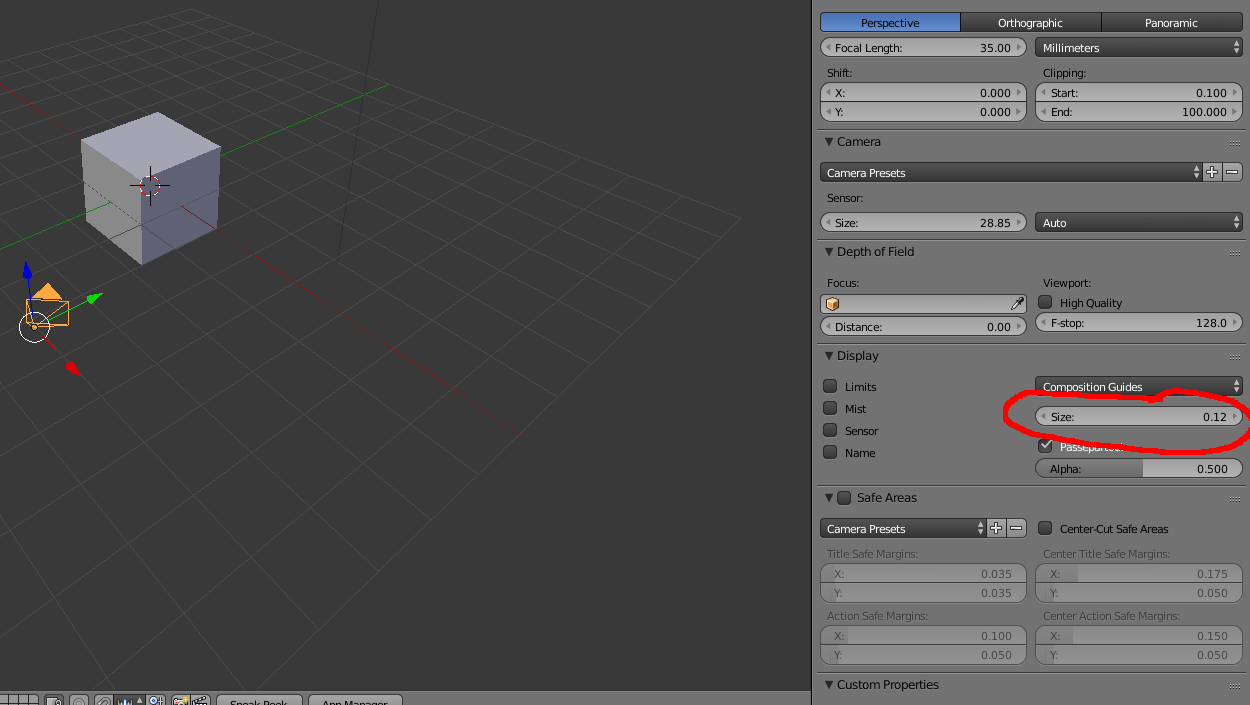
Attachments:
You must be logged in to view attached files.Co-founder and lead graphics specialist at Soft8Soft.
2018-03-20 at 7:24 pm #3027kimholder
CustomerI am used to things in Blender not working if objects aren’t scaled to 1. I suppose the best practice is to make sure the camera is set to 1 during export, but i considered it a mistake on my part. I didn’t know about that camera setting, that is helpful, thanks.
2018-03-21 at 7:42 am #3029 Mikhail LuzyaninStaff
Mikhail LuzyaninStaffI am used to things in Blender not working if objects aren’t scaled to 1. I suppose the best practice is to make sure the camera is set to 1 during export, but i considered it a mistake on my part.
The bet workflow is to make scene and all it’s objects in real size to avoid some problems. All what you need is to control the speed of the camera? I think we will nedd to add some settings on it.
Co-founder and lead graphics specialist at Soft8Soft.
2019-05-10 at 5:30 pm #14594 mcolinpCustomer
mcolinpCustomerI am so glad I found this thread. I thought I was losing my mind! I reset the camera scale by resetting Scale to deltas; then went into the properties and changed the deltas to 1; and viola! the scene lights properly again! -It was completely washed out in areas where light hit the objects. Dark areas looked ok, but the lit areas were just completely blown out white.
-
AuthorPosts
- You must be logged in to reply to this topic.
